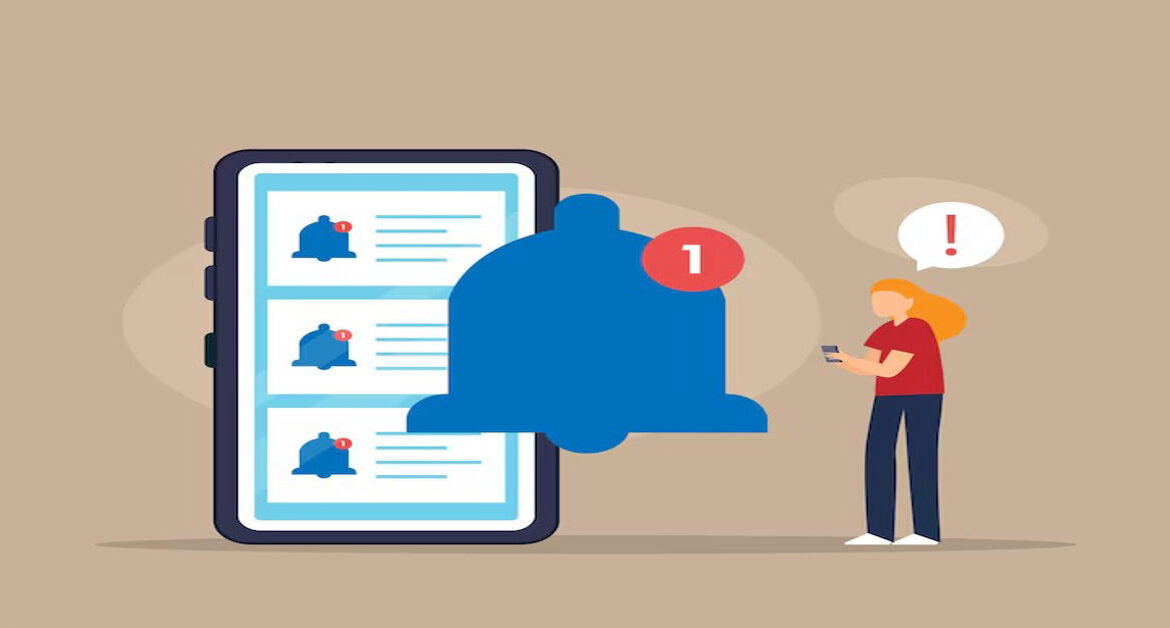
Understanding ‘Notifications Silenced’: What It Means and How to Fix It
Have you ever sent a text only to get a message saying “has notifications silenced” under the contact’s name? Or maybe someone told you they saw this on your end—and you didn’t even realize your notifications were off. Don’t worry, this message is usually related to Apple’s Focus Mode feature.
In this guide, we’ll explore what ‘notifications silenced’ really means, why it appears, and how to fix or customize it on your iPhone, iPad, or Mac.
What Does ‘Notifications Silenced’ Mean?
The message “notifications silenced” shows up in the Messages app when the recipient has some kind of Focus mode enabled. This is Apple’s way of indicating that the person may not immediately respond because they won’t get a notification alert.
It does not mean you are blocked or that your message won’t be delivered—it just won’t alert the recipient right away.
Devices That Display the Message
The ‘notifications silenced’ message may appear if you’re using:
- iPhone (iOS 15 and later)
- iPad (iPadOS 15 and later)
- Mac (macOS Monterey and later)
As long as the devices are updated and iCloud is enabled, the Focus Mode syncs across all Apple platforms.
Why You See the ‘Notifications Silenced’ Message
There are a few different scenarios in which this message might pop up:
- The recipient manually enabled a Focus Mode (Do Not Disturb, Sleep, Work, etc.)
- Focus automation turned on based on time, location, or app use
- You’ve enabled Focus Mode without realizing it
- Focus sharing is enabled, allowing others to see your status
Focus Mode and Its Connection
Focus Mode is a feature introduced by Apple that helps reduce distractions. It lets you:
- Block incoming calls and notifications
- Allow only selected apps or contacts
- Automate based on time, location, or activity
When Focus Mode is on and “Share Focus Status” is enabled, your contacts in Messages will see the ‘notifications silenced’ banner.
Table: Common Reasons for Notifications Being Silenced
| Reason | Explanation |
| Manual Focus Mode | User turned on Do Not Disturb or custom Focus |
| Automation | Focus activates at a set time or location |
| Shared Focus Status | Contact enabled sharing status with you |
| App-specific settings | Notifications muted within an individual app |
| iCloud Sync | Focus turned on from another synced device |
How to Check If Your Notifications Are Silenced
If someone tells you they’re seeing this message under your name, here’s how to check:
- Open Settings on your iPhone
- Tap Focus
- Check if any mode is active (e.g., Do Not Disturb)
- Toggle it off to resume notifications
Alternatively, swipe down from the top right to open Control Center and look for the Focus icon.
How to Turn Off Focus Mode on iPhone
To quickly disable any Focus mode:
- Open Control Center
- Tap the Focus button
- Select the active mode to turn it off
You can also disable automation by going to Settings → Focus → Select Focus → Turn off automation settings like location or time triggers.
Sharing Focus Status With Contacts
By default, Focus Status may be shared with your contacts. This shows them when you’re not receiving alerts.
To manage this:
- Open Settings
- Go to Focus
- Choose your Focus (e.g., Do Not Disturb)
- Tap Focus Status
- Toggle Share Focus Status on or off
This feature is helpful but not mandatory.
Adjusting Notification Settings Per App
Sometimes, apps or contacts may appear silenced due to specific app-level settings.
- Go to Settings → Notifications
- Select the app (e.g., Messages)
- Ensure Allow Notifications is on
- Customize the alert style: Lock Screen, Banner, or Sound
You can also check if a conversation is muted in Messages by swiping left and checking for a bell icon.
How to Troubleshoot Unexpected Silencing
If you never turned on Focus Mode but others see that your notifications are silenced, try the following:
- Restart your device
- Check your Focus automation rules
- Disable Focus sharing
- Ensure you’re not signed in on another Apple device with Focus active
Sometimes, updates or settings glitches can cause Focus Mode to activate without clear indication.
When It’s Normal to Have Notifications Silenced
Some users intentionally enable Focus Mode for:
- Working hours
- Sleeping
- Driving
- Meditating or fitness sessions
In these cases, the message is simply a courtesy notification to the sender, letting them know you may reply later.
iOS Updates and Notification Behavior
Apple continues to refine Focus and notification controls in each iOS update. Be sure to:
- Keep your device updated
- Check for new Focus features or modes
- Review default notification permissions after each update
Sometimes, settings may reset or shift due to version upgrades.
How to Respect Others’ Notification Preferences
If you see someone has notifications silenced:
- Wait patiently for a reply
- Avoid repeatedly messaging
- Use Notify Anyway (if appropriate) in urgent cases
Apple gives you the option to push through the message, but it’s best to use this sparingly and respectfully.
Conclusion
Seeing “notifications silenced” in a message thread can be confusing, but it usually indicates that the other person is using Focus Mode on their Apple device. It doesn’t mean they’re ignoring you or that your message isn’t delivered—it just won’t ring or ping them right away.
If you’re seeing the message on your end and didn’t mean to enable it, you can quickly disable or customize your Focus Mode to control what notifications come through and when. Focus is a powerful tool when used properly—and knowing how to manage it ensures smoother communication.
FAQs
What does it mean when someone has notifications silenced on iPhone?
It means they’ve enabled a Focus Mode, which limits incoming notifications.
Does this mean I’ve been blocked?
No. You’re not blocked. Your messages are still delivered—they just may not be seen immediately.
Can I still contact someone if their notifications are silenced?
Yes. Messages are delivered normally, and you may also tap “Notify Anyway” if it’s urgent.
How do I stop sharing my Focus status?
Go to Settings → Focus → Tap on the Focus → Turn off Share Focus Status.
Can I use Focus Mode on Mac too?
Yes, Focus Mode is synced across devices like iPhone, iPad, and Mac via iCloud.
Meta Description: Wondering what “notifications silenced” means on your iPhone? Learn why it appears, how to fix it, and how to manage Focus Mode settings.
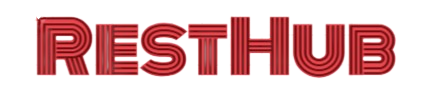
Leave a Reply